Zoom: At Home Worship Instructions
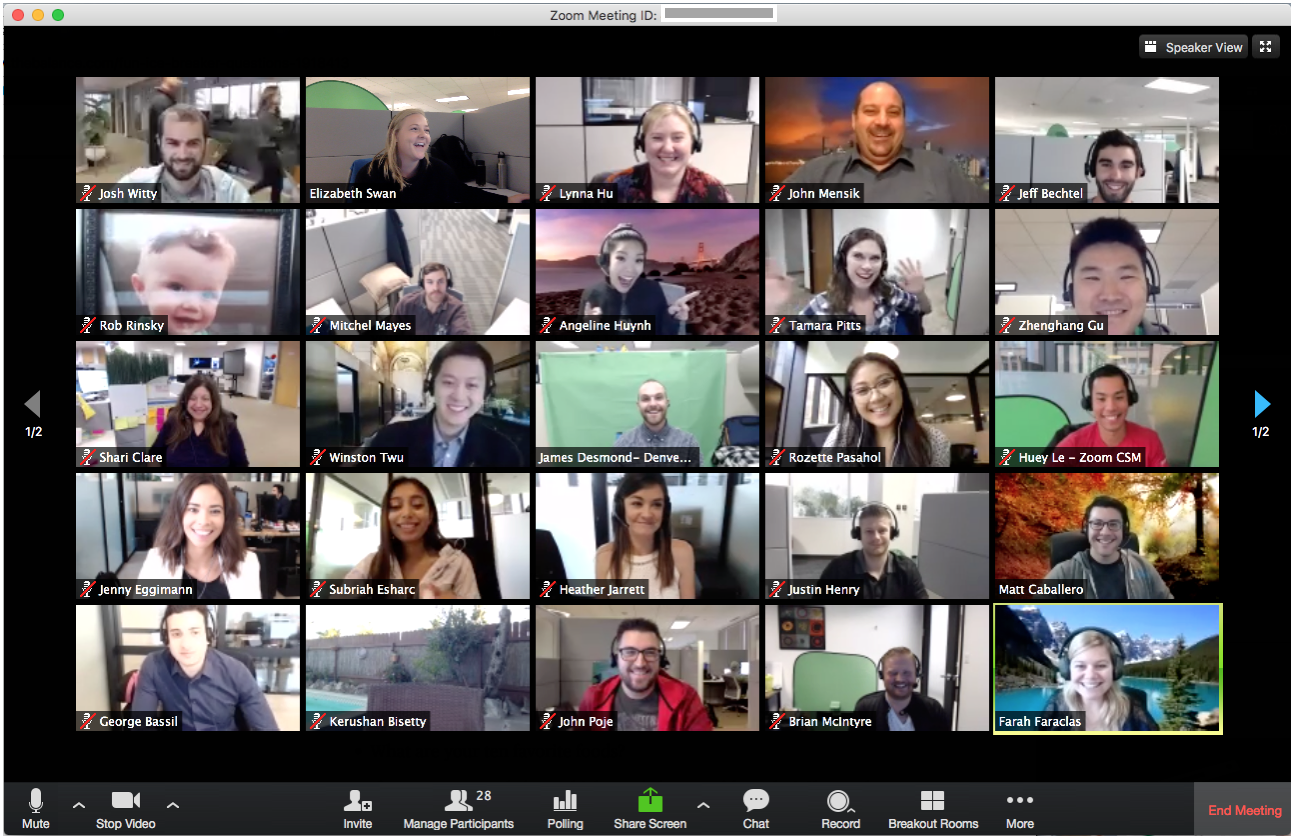
Preparing an at-home worship service with multiple participants can be difficult, but it is also an opportunity to live into a new and holy way of being together. I hope that this guide helps to guide you through the set-up and technical hurdles of leading worship from home.
Zoom
This guide assumes some basic knowledge on how to use Zoom video conferencing. If you need a brush-up on how to use Zoom click here.
Preparing a Digital Service
Music
Take a bit of time to find any music on YouTube you’d like played during the service. Have the moderator queue each song—waiting to be played, each in its own tab on the browser. Make sure you start each video and pause at the beginning so that advertising doesn’t precede the music. Don’t overdo-it—less is more in the beginning. Gathering and closing music at most.
Recording
If you would like to record your service—for prerecording or posting the live broadcast later—follow these simple instructions to start the recording on your computer. Here are instructions on how to rebroadcast to Facebook Live or other online video platforms.
Bulletin
Upload your bulletin to a Google Drive or Dropbox account. This allows for easy sharing during the service. If you need to brush-up on Google Drive or Dropbox click the links. You can also share files directly from your computer on Zoom; if Google Drive or Dropbox are difficult, do not worry.
Preparing a Holy, Digital Space
Zooming a worship service from home is largely dependent on the location of your computer. If you have a laptop and can move, great! For those of us with desktop computers, tucked away in a small office, it can be tough to create a liturgical space. Preparing whatever space that you have is important. Take the time to set a prayer-filled, holy space to lead your worship.
Digital backgrounds can be fun, but problematic if the subject is moving around. If the service is being performed from a seated position, a ‘digital background’ of your church can be used. To use a digital background, then click the video ^ icon in the lower-left corner of the zoom window. Click to choose a digital background. Upload and select a photo of your church.
The Moderator
The moderator is the ‘host’ of the meeting. This person will have control of who will be muted, etc. They will be responsible for pinning the correct video at the correct time. This will make sure that the service is what is on the screen for everyone, not random parishioners popping up on the screen because their mic queued. This person is essentially the ‘producer’ of the broadcast.
When the Zoom service is being set up— make sure that “Mute Participants on Entry” is selected. Worship leaders can then unmute themselves when the time comes.
Camera Position and Sound Check
Days before your broadcast, do a trial run with your ‘team’ of moderators and readers. Check everyone’s ability to perform their given duties—sound-check and connection-check for everyone.
If you have the space to stand and be seen, check during the trial run that you can be heard and seen clearly.
Make sure the moderators have the selected music queued and can ‘share’ their computer audio with the group. (To share computer audio: click the share screen button in the bottom-center of the window. At the top you will see “Basic, Advanced, and Files.” Click Advanced. Click Computer Sound Only. Begin playing the music. Note: This will play all sound going through the individual’s computer. To end the share, click end share at the top of the screen.
Zoom Best Practices
Everyone mutes their mic if they are not talking—including the clergyperson leading the service. A moderator can mute/unmute individuals as well.
For responsive reading, like a psalm, have the leader plus one other person unmute for the reading. That way, people can hear clearly and join in at home.
Coffee Hour
Consider unmuting everyone for a brief coffee hour following the service.
Let everyone know!
Set up the Zoom meeting and email the link to your congregation, post it on your website, and your social media accounts.
This may not be as beautiful and seamless as a service in church but worshiping from home can be a wildly holy thing. If you have questions, please email Chris Tumilty, Director of Communications at ctumilty@edsd.org. We are happy to help.